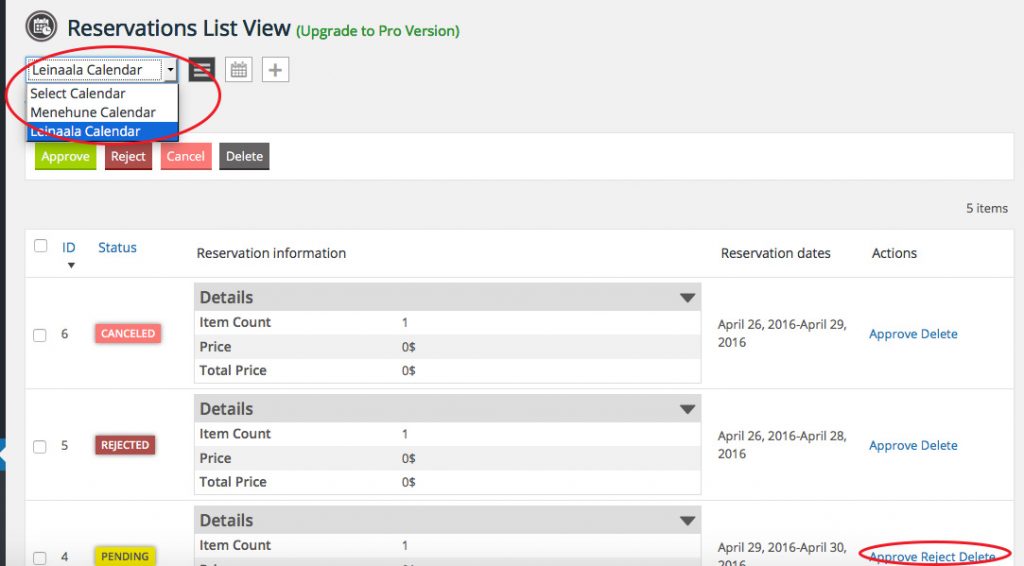Steps to adding & editing your gallery
1) Login to your dashboard by going to the following link: https://mauioceanview.com/wp-admin
2) Go to Pages > All Pages
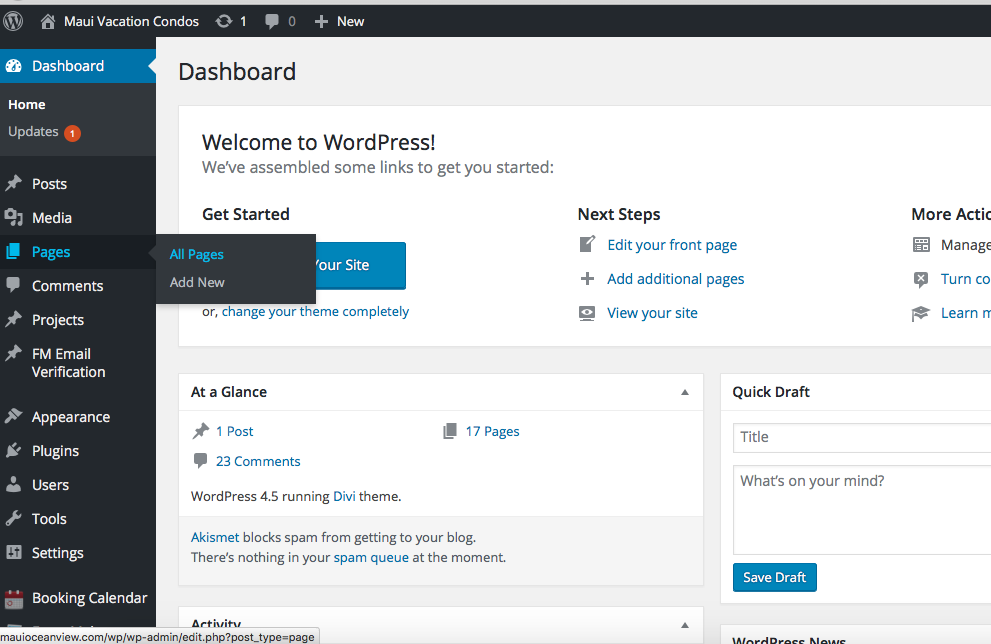
3)Scroll down to the photos page and click ‘Edit’
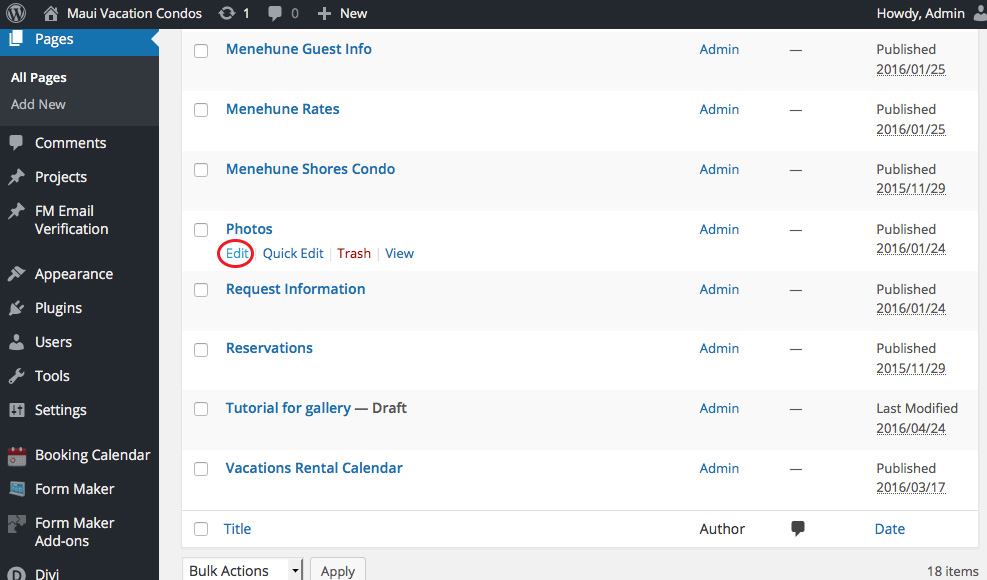
4)Click on the three bars for the gallery that you want to update.
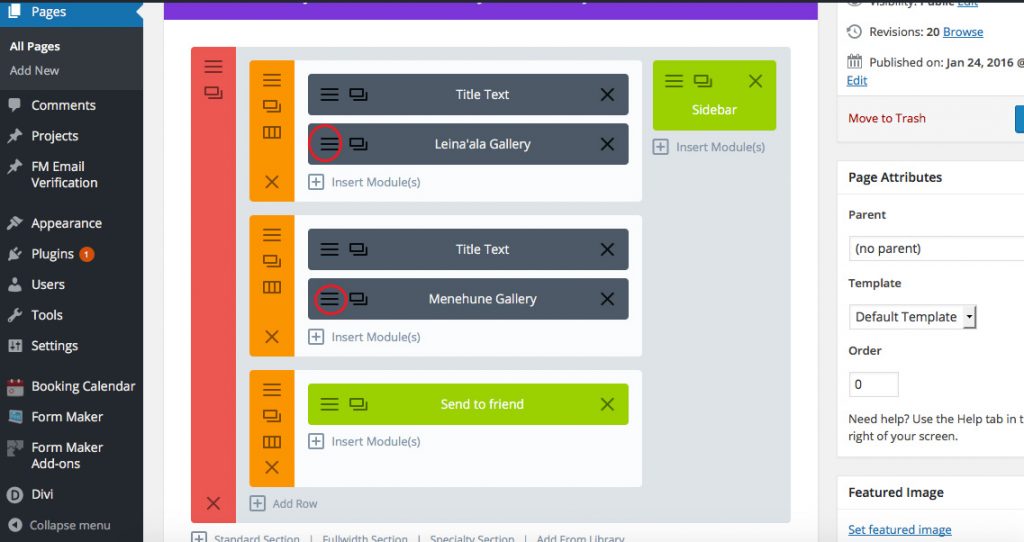
5) Click on the black ‘update gallery’ button.
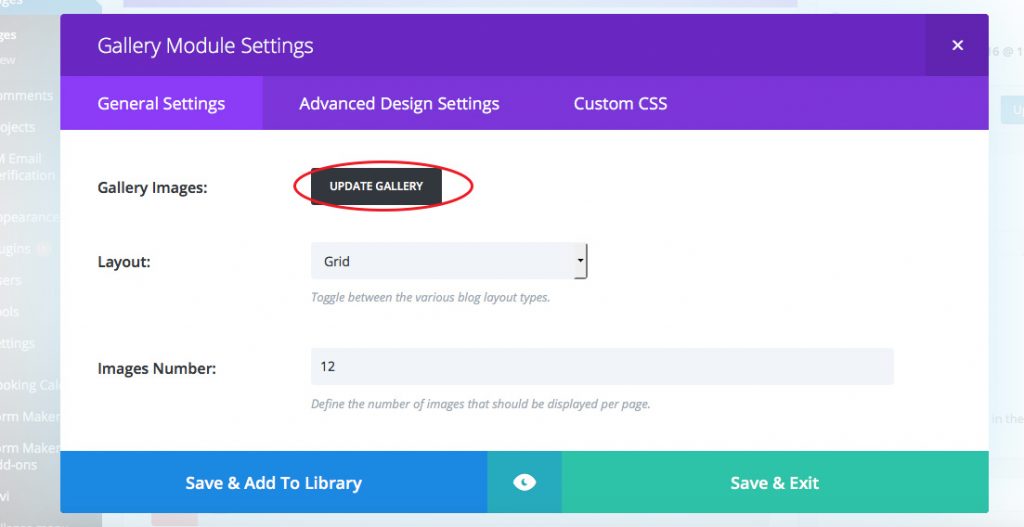
6)From here you can delete photos in the gallery by clicking on the ‘x’, you can rearrange the images by dragging them around or you can add new images to the gallery by clicking on ‘Add to Gallery’.
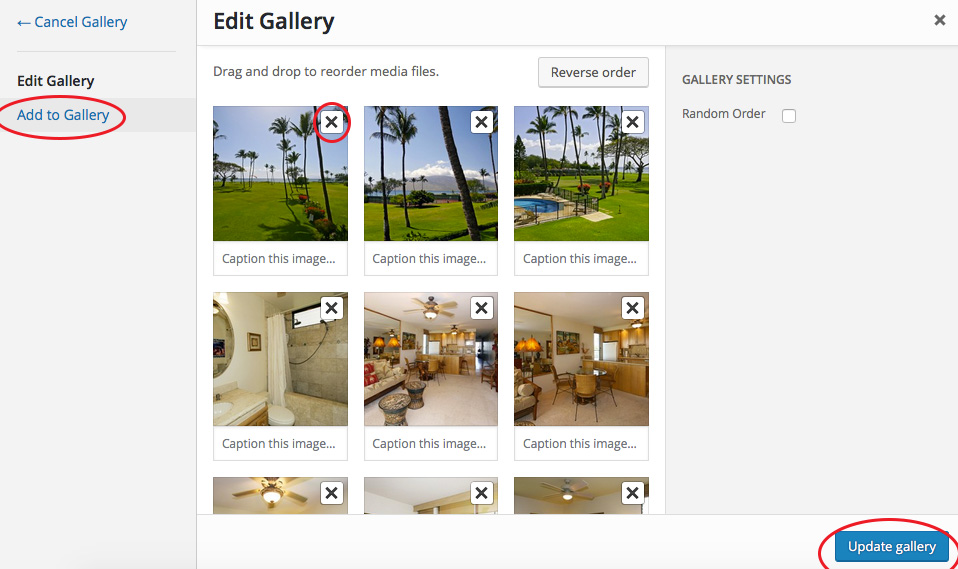
7)If you click on ‘Add to Gallery’, you can either choose images that are already in your media library, or just Click on the ‘Upload Files’ option and drag and drop or browse for them from your computer.
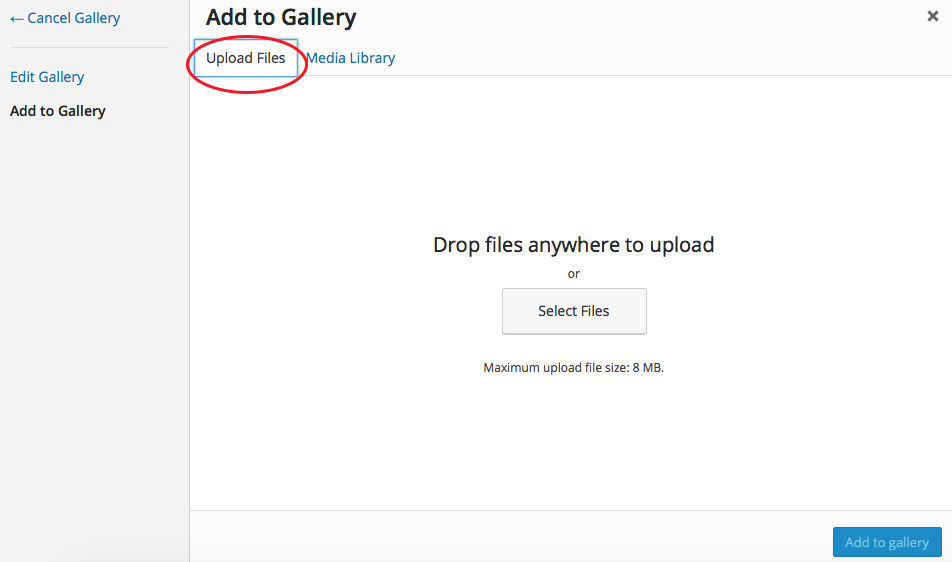
8)Click on the ‘Add to Gallery’ Button when they are uploaded, then make sure yo uclick the green ‘Save and Exit’ button. When you are back to the page, click on the ‘update’ button.
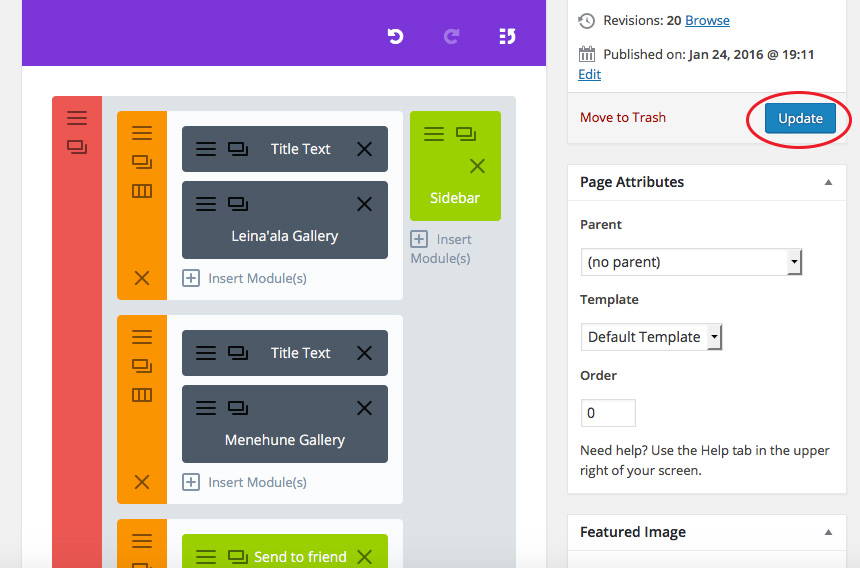
9) You can preview the page or view the page from here.
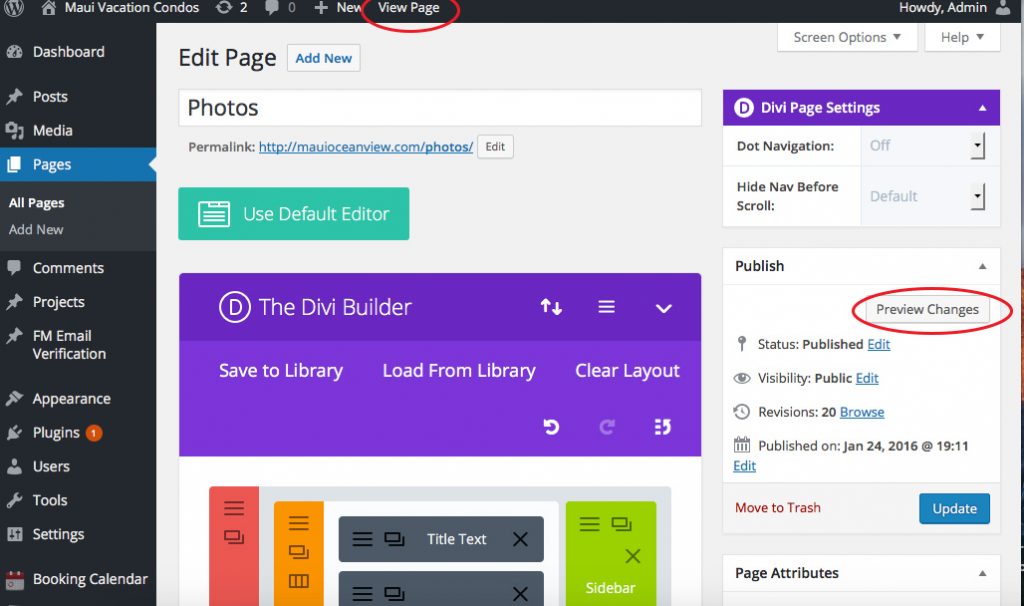
Tutorial for editing availability calendar
1) Go to Booking Calendar > Calendars in the left sidebar of the dashboard
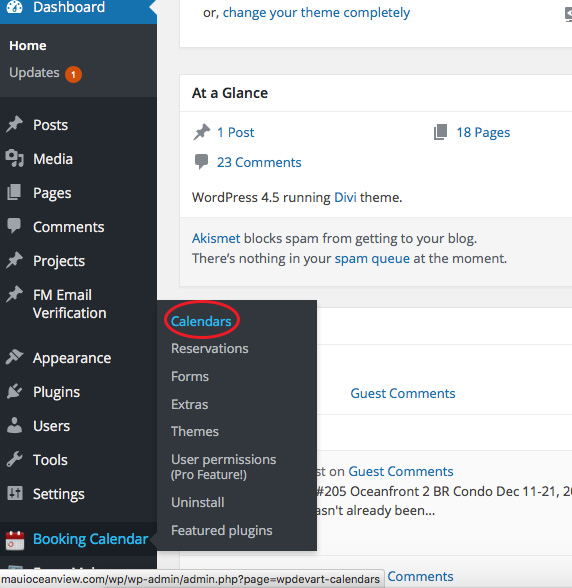
2) Click on the ‘Edit’ button for the calendar that you would like to edit.
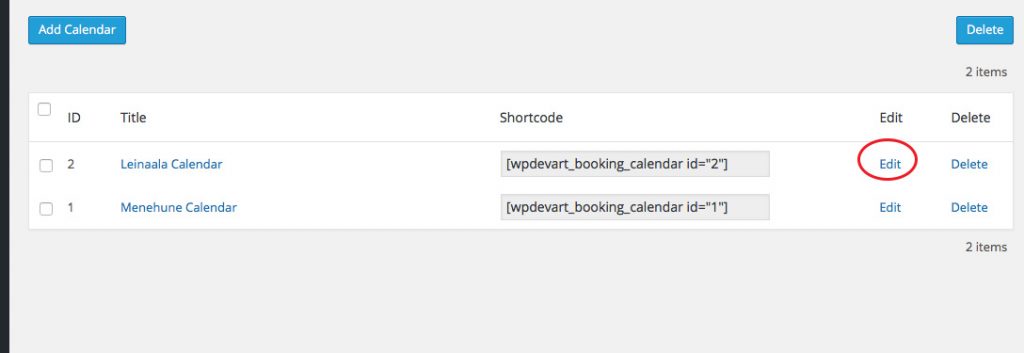
3) Click on the block of dates that you would like to edit. A form will pop up below the calendar and you will be able to choose Available, booked or unavailable (I checked and you cannot go back and change dates that have already past)
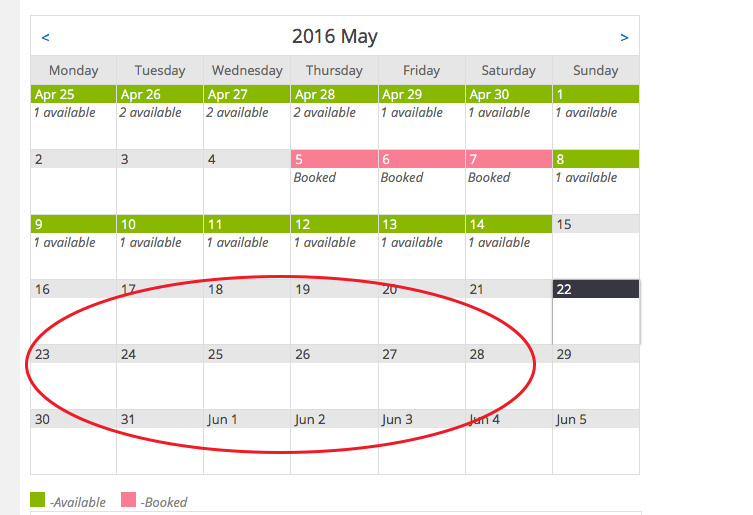
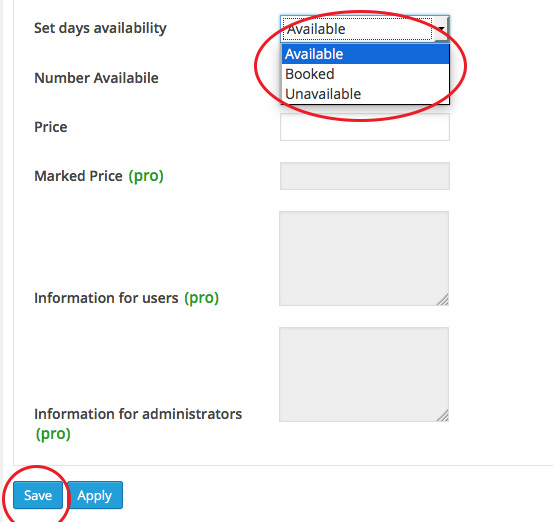
A note…you can go into your reservations (once you receive a booking request) Under ‘Booking Calendar’ > ‘Reservations’
Here you can delete, approve or Cancel booking requets.